| |
|
Computer screen configurations 
Musculoskeletal discomfort can be prevented by ensuring that content used frequently can be viewed by moving the eyes rather than moving the upper torso, shoulders, neck, or head. To achieve this, consider the following recommendations for the placement of the computer monitor in terms of distance, height, and side-to-side viewing.
The mid-distance viewing range can be approximated by positioning the computer screen about one arm’s-length in front of the user. The actual distance needs to be adjusted for each individual’s needs. Typically, the screen is placed between 400 mm (16 inches) and 740 mm (30 inches) from the user. A viewing distance greater than 740 mm requires an increase in the size of the content displayed on the screen. A viewing distance of less than 400 mm will be needed if touch-screen applications are used while the individual is seated. Height of the monitor Musculoskeletal discomfort and visual discomfort are often caused by the computer monitor being at the wrong height. The top of the monitor should be at the same level as the user’s eyes when the user is seated in an upright position. Since the normal line-of-sight angle for most people is 15 degrees below horizontal, having the top of the monitor level with the midpoint of the eyes allows the user to achieve a slightly downward position of the head. When the top of the monitor is higher than the eyes, the upward line-of-sight angle means that the user's head is tilted up. This results in fatigue and discomfort in the muscles of the neck and is believed to contribute to dry, irritated eyes, headaches, and even migraines. When the top of the monitor is too low (a line-of-sight angle of more than 35 degrees below horizontal), the individual usually leans forward and raises their head upward when reading the text on the screen. Holding this posture for prolonged periods contributes to muscular fatigue, discomfort, and muscular strain in the neck and upper back. If the computer user wears corrective lenses (bifocals or progressive lenses), other adjustments must be considered. If the individual wears bi-focal lenses the screen needs to be lower, because it is viewed through the bottom part of the lens. For individuals with progressive lenses, it is important that the middle section of the lens is large enough to allow them to view the information on the screen by moving their eyes, not their head. Side-to-side viewing of the monitor The best placement for information displayed on a single monitor is directly in front of the user, with a line-of-sight angle of 15 degrees to either side. The side-to-side spread of the content should be less than 35 degrees to either side. A line-of-sight of more than 35 degrees requires the user to move their head rather than their eyes, leading to twisting (and discomfort) in the neck and shoulders. Viewing paper documents or a secondary monitor The most comfortable position for viewing paper documents (and sometimes a laptop's screen) is below the primary screen and directly in front of the user. In this position the eyes can look down to see the information. When two screens (either two monitors or one monitor and one laptop screen) are used, the preferred set-up is such that both screens are equally easy to view. The two screens are set at the correct height for viewing (the top of each is at the same height as midpoint of the user’s eyes) and the horizontal midpoint where the screens come together is directly in front of the user. In this set-up the user controls the visual “spread” of the information so the side edges of the text remain within the 35 degree limit. The simple test for this is to ensure that the user can clearly see the distant edge of the information on each screen by moving their eyes, not their head. In some situations the second screen provides information needed less frequently. The primary screen is then centred directly in front of the user and the other screen is placed slightly to one side. This placement of the second screen will result in twisting of the body, and discomfort will develop, especially when the user needs to repeatedly view information on the secondary screen. For this reason it is preferable that the two screens be connected; this allows information on the secondary screen to be quickly moved onto the primary screen, to avoid the need for prolonged or repeated twisting. A more detailed analysis of the set-up is required if more than two screens are used. Read more We're here to help For resources, please visit worksafebc.com/ergonomics. If you have questions about ergonomics, human factors or need help managing the risk of MSI in your workplace, please contact us at AskAnErgo@worksafebc.com | |
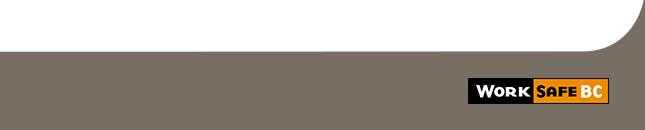 |
WorkSafeBC, PO Box 5350 Stn Terminal, Vancouver BC V6B 5L5
